A:- First Install the Hotel Booking Lite Plugin to Display room search form.
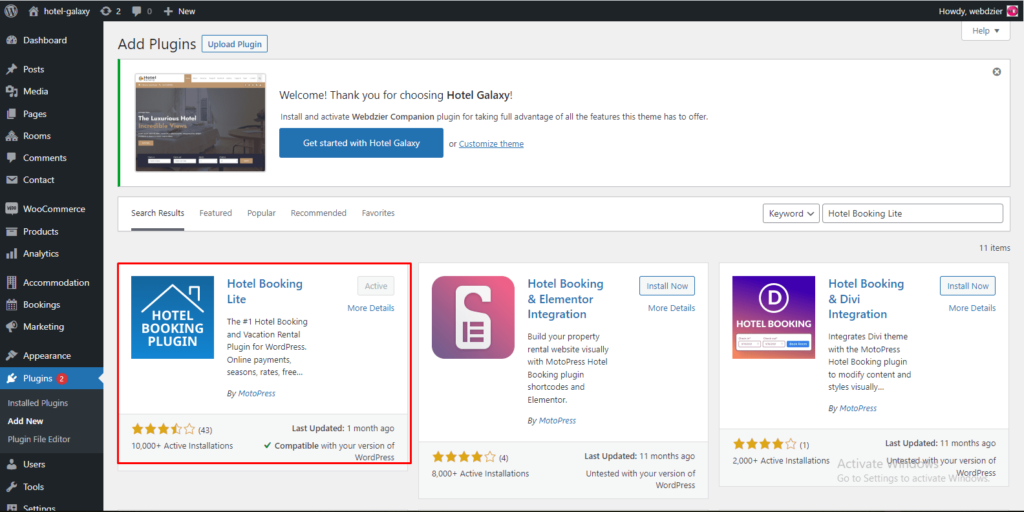
B. How to add room search form in Widgets
(a):- Go to the menu Appearance > Widgets
(b):- Add Search Availability in Widgets.
(c):- Add Title, Check-in Date, Check-out Date, Preset Adults, Preset Children, Attributes.
(d): Click on the Save.
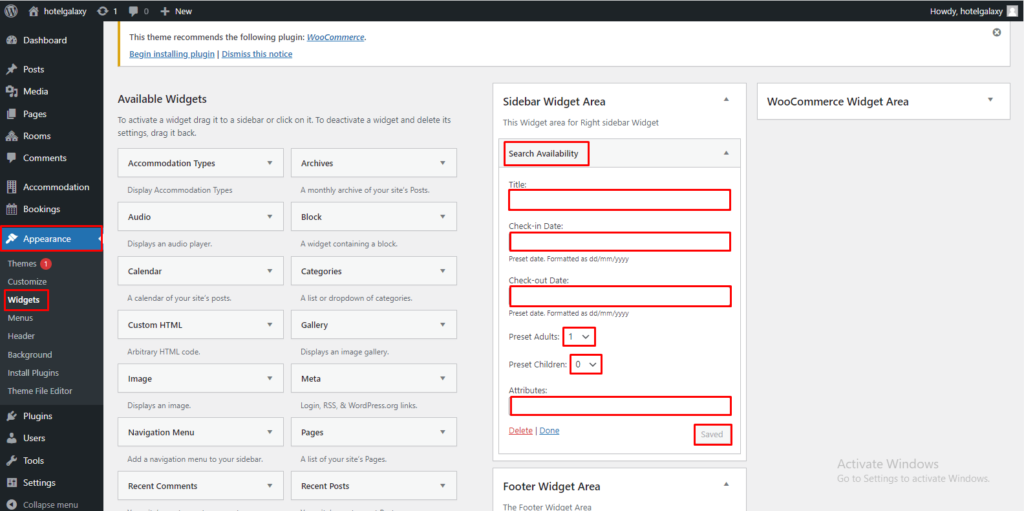

C. How to manege Hotel Booking Lite Plugin
(a):- Go to the menu Accommodation > Add New Accommodation Type
(b):- Add Title, Text, Excerpt, Number of Accommodations, Adults, Children, Capacity, Size, m² , View, Bed type, Tags, Amenities, post Attributes, Add Gallery, Add Featured.
(c):- Click on Publish.
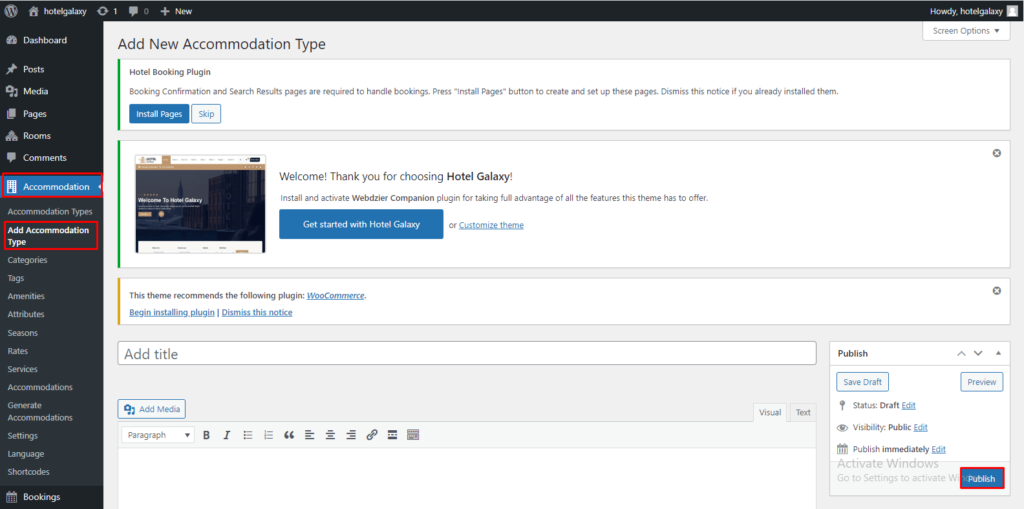
D. How to manege Generate Accommodations
(a):- Go to the menu Accommodation > Generate Accommodations
(b):- Add Number of accommodations, Accommodation Type, Title.
(c):- Click on Generate.

E. How to manege Accommodation Settings.
(a):- Go to the menu Accommodation > Settings
(b):- Add all Setting
(c):- Click on Save Changes.
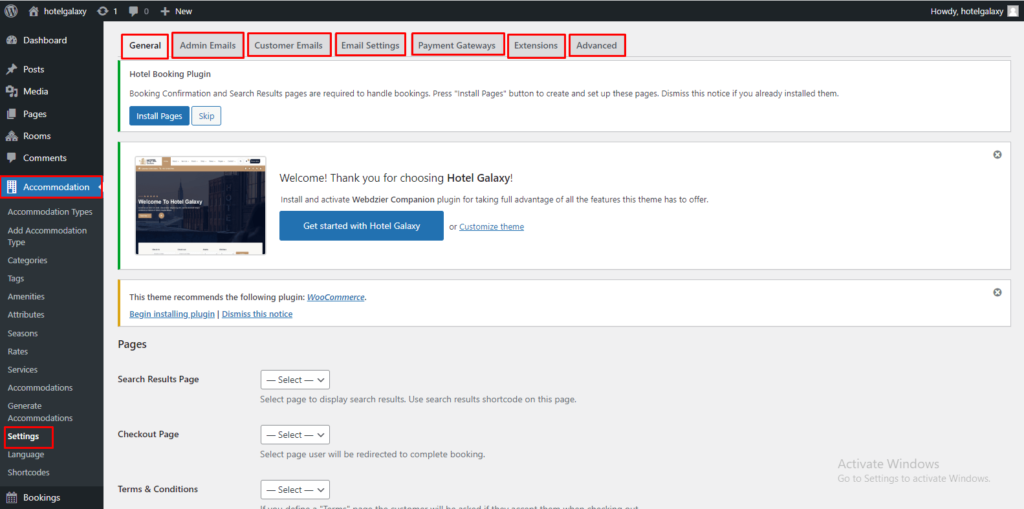
F. How to manege Accommodation Shortcode.
(a):- Go to the menu Accommodation > Shortcodes
(b):- Availability Search Form, Availability Calendar, Availability Search Results, Accommodation Types Listing, Services Listing, Single Accommodation Type, Checkout Form, Accommodation Rates List, Booking Confirmation, Booking Cancelation, Customer Account.
(c):- copy Shortcodes.
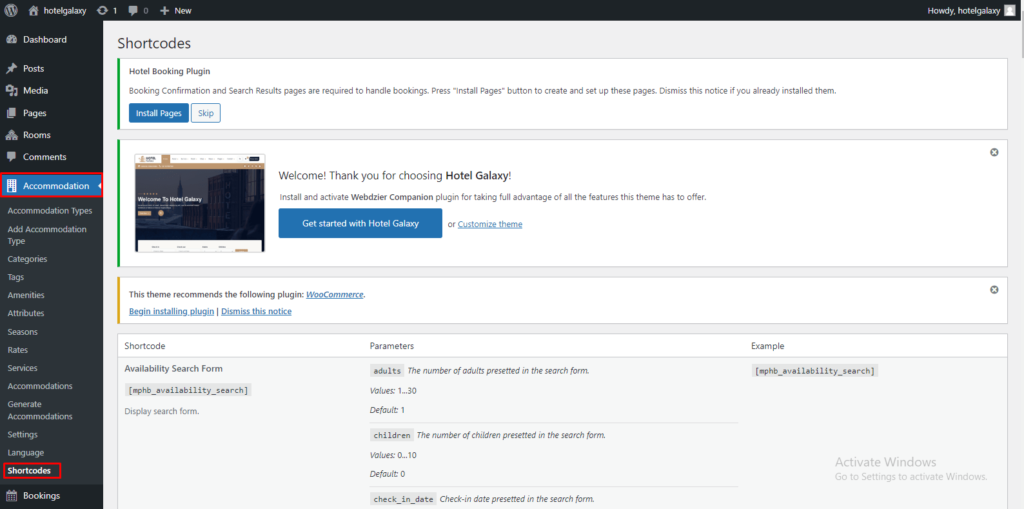
G. How to Set Booking rules:-
(a):- Go to the menu Bookings > Booking Rules
(b):- Check-in days, Check-out days, Minimum stay, Block accommodation, Minimum advance reservation, Booking buffer.
(c):- Click on Save Changes.
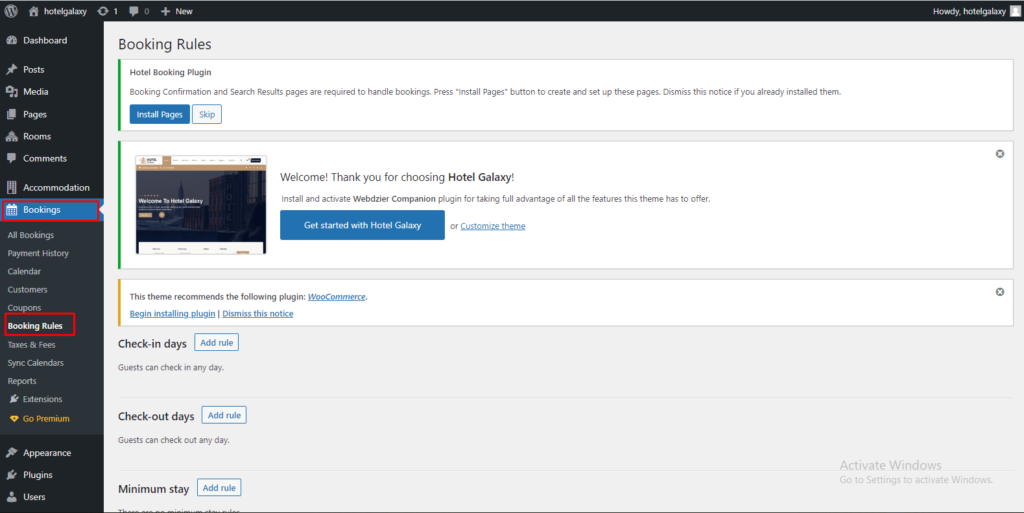
H. How to Set Taxes & Fees:-
(a):- Go to the menu Bookings > Taxes & Fees
(b):- Add Fees, Accommodation Taxes, Service Taxes, Fee Taxes.
(c):- Click on Save Changes.
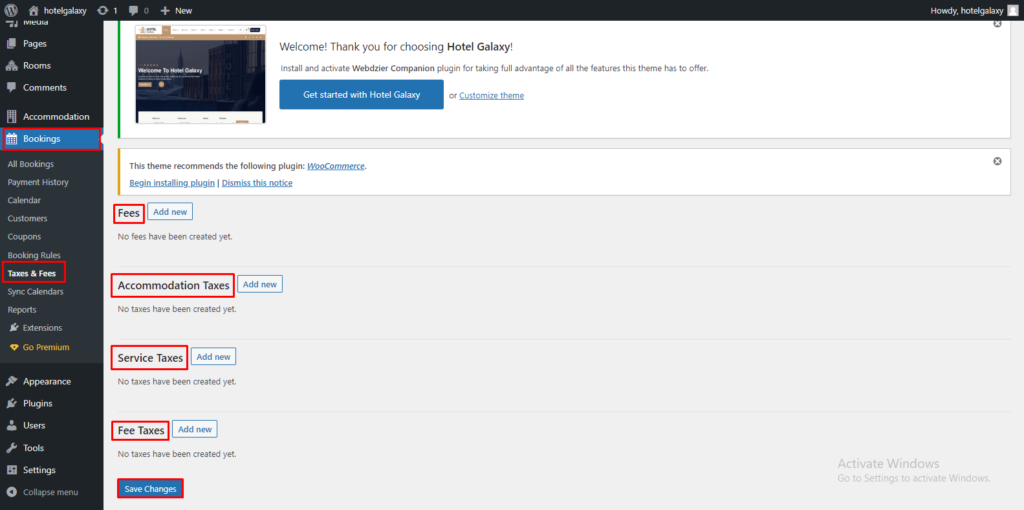
I. How to Set Reports:-
(a):- Go to the menu Bookings > Reports
(b):- Show – Total Sales, Total Without Taxes, Total Fees, Total Services, Total Discounts, Total Bookings
(c):- Click on Export.
(d):- Export Bookings
(e):- fill all field
(d):- Click on Generate CSV

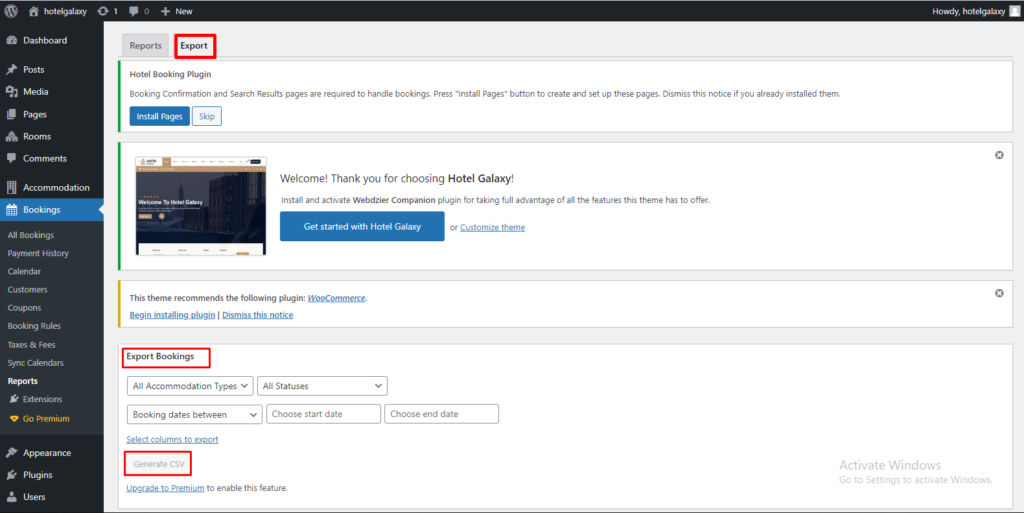
Manege Hotel Booking Lite Plugin Video