A:- How to change the Site logo –
(a) From your dashboard, go to the Appearance > Customize > Site Identity Section
(b) Now Click on the select logo and choose a logo for your site.
(c) If you change & remove the logo then you can use the buttons below it.
(d) Click on Publish.

B:- How to customize the width of the Site logo –
(a) From your dashboard, go to the Appearance > Customize > Site Identity Section
(b) Now Scroll bar use for logo width Customize.
(c) Click on Publish.

C:- How to manage Site Title & Tagline –
(a) From your dashboard, go to the Appearance > Customize > Site Identity Section
(b) Now manage site title & tagline as per your choice.
(c) Click on Publish.
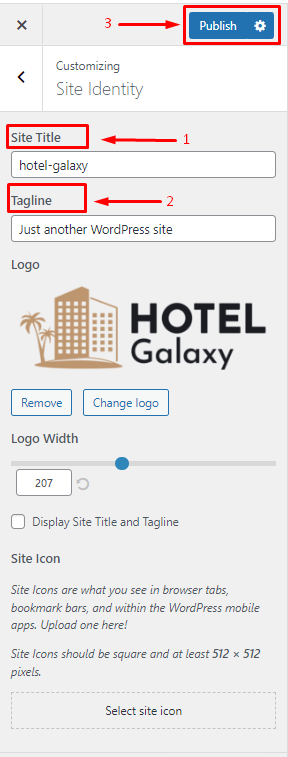
D:- How to change the site icon–
(a) From your dashboard, go to the Appearance > Customize > Site Identity Section
(b) Now Click on button & select Site icon.
(c) You can use site icon size maximum 512 x 512px.
(d) Click on Publish.